IN THIS ARTICLE
Using Tags with Animation Graphs
In the Animation Editor, you use tags to describe the current state of your character and control the transition between different states. Tags are Boolean flags that are either active (enabled) or inactive (disabled). Some examples of tags are Happy, Holding Sword, and Left Leg Injured.
Adding Tags
Tags are represented by animation graph parameters. When you define a parameter, you can specify a different value for each entity that uses the same animation graph and parameter. For example, you can specify a different value for the Speed parameter for each entity that uses the animation graph. Similarly, you can assign a different tag to each entity. For example, one entity has the Holding Sword tag active and another entity has the Happy tag active. For more information about parameters, see About Parameters.
To create a tag
In O3DE Editor, choose Tools, Animation Editor.
In the Animation Editor, in the Parameters pane, click the + button.
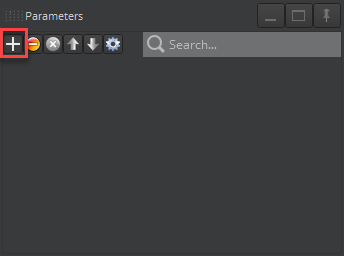
In the Create Parameter dialog box, do the following:
For Value type, select Tag.
For Name, enter a name for your tag.
For Description, enter an optional description for your tag.
For Default, select the check box to enable the tag.
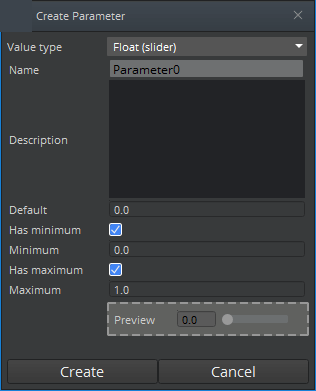
Click Create.
Adding Conditions to Tags
Use tag conditions to enable the state machine to change the active state. For example, you can choose a specific jump animation based on the active tag. To transition to Awesome Jump, you would enable the Freaky, Awesome, and Happy tags.
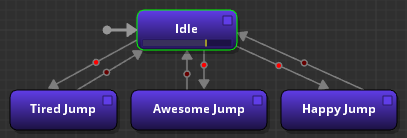
You can also use tags in combination with wildcard transitions to choose a specific state that other states can access. Wildcard transitions are transitions that can originate from any node. In the preceding example, the arrow to the left of Idle represents the wildcard transition. This means you can transition from any state to the Idle state, as long as the condition for the wildcard transition is met.
Tag conditions have two attributes: test function and tags.
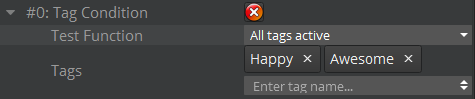
Test Function Specifies the tag status to pass the condition.
You can choose from the following options:
- All tags active - All tags must be active or the condition blocks the change.
- One or more tags inactive - At least one tag must be inactive or the condition blocks the change.
- One or more tags active - At least one tag must be active or the condition blocks the change.
- No tag active - All tags must be inactive or the condition blocks the change.
Tags Specifies the tags that the condition checks for.
To add a tag to a condition, select the transition line between your nodes. In the Attributes pane, select the values that you want to use.
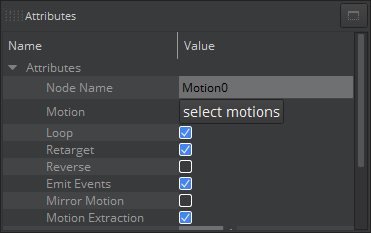
Note:You can only choose from tags that are available in the Parameters pane. For more information, see Adding Tags.
