IN THIS ARTICLE
Registering Gems to a Project
Open 3D Engine (O3DE) includes many Gems that extend features and add assets to your project. For a full list, refer to the Gem Reference. These Gems have already been registered to the engine and are ready to be added to a project.
You can also register external Gems from a source outside of O3DE so that they too can be used in your project. Registering a Gem enables your project to find the Gem. Gem folders can be located anywhere on your computer.
After you’ve registered a Gem, you can enable it for use in your project. Refer to Adding and Removing Gems in a Project for instructions on enabling or disabling a Gem.
Using Project Manager
Launch Project Manager, which can be found on your desktop or in bin/{platform}/profile/Default/o3de.exe if you installed O3DE, or in your engine build directory if you built O3DE from source.
Register a local Gem
Tip:If the gem that you want to register is part of a repository, it might use the Remote Content format (look for arepo.jsonfile at the root folder). In this case you can follow this documentation for a straightforward way to register multiple gems at once.
If the gem does not yet exist in your local files, you will have to download it from the source. It is common to host content on websites such as GitHub, so you can find an example below on how to download a repository from GitHub which contains a Gem.
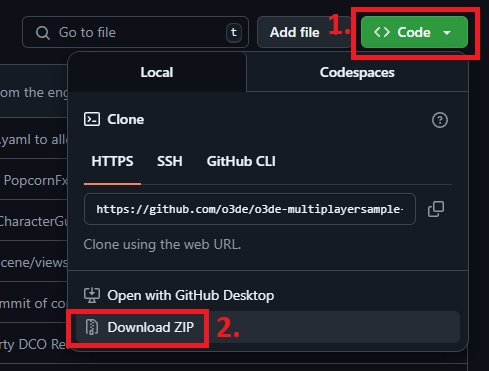
Unzip the folder once it has been downloaded.
Caution:Some repositories are using git lfs to store large files. In this case you shouldn’t use the download button as files will be omitted, but rather perform agit clone. A similar setup can be seen in this documentation. A repository uses git lfs when it contains a.gitattributesfile at the root.
Now that you have the Gem content in local, you can use the project manager to register it. Simply use the Gems page, and use the right burger menu to finally click on Add Existing Gem. It will open a file dialog that you can use to browse to your gem folder (it should contain a gem.json file).
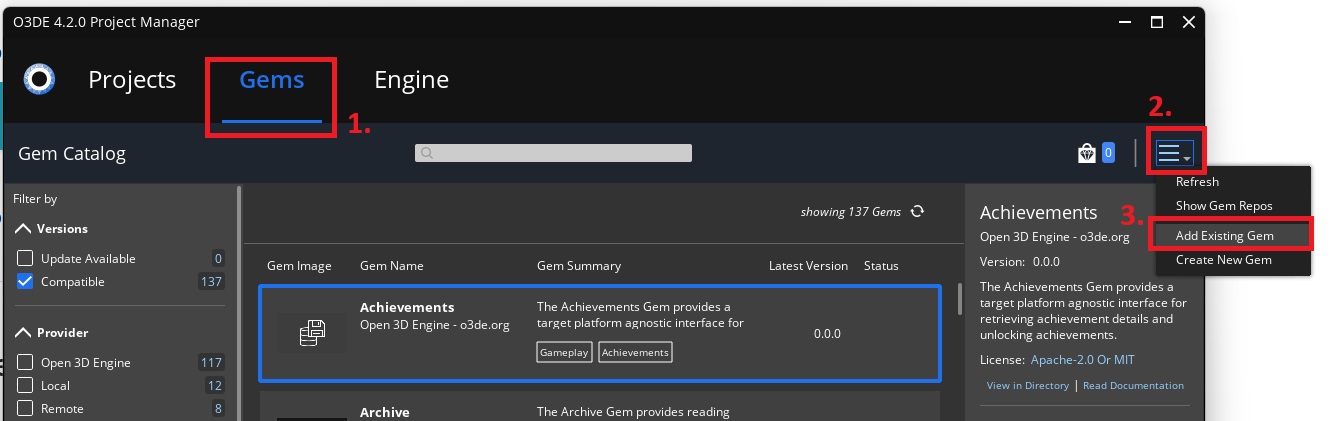
If the operation succeeded, you should see your Gem listed in the Gems tab. If you want to use your Gem in a project, you can now proceed to this documentation.
Deregister a local Gem
The Gems page is listing every gems currently registered. If you use the filter on the left to only display the Local Gems, and pick one of them, then you should see a button on the right to Remove Gem. Click on this button to unregister the Gem.
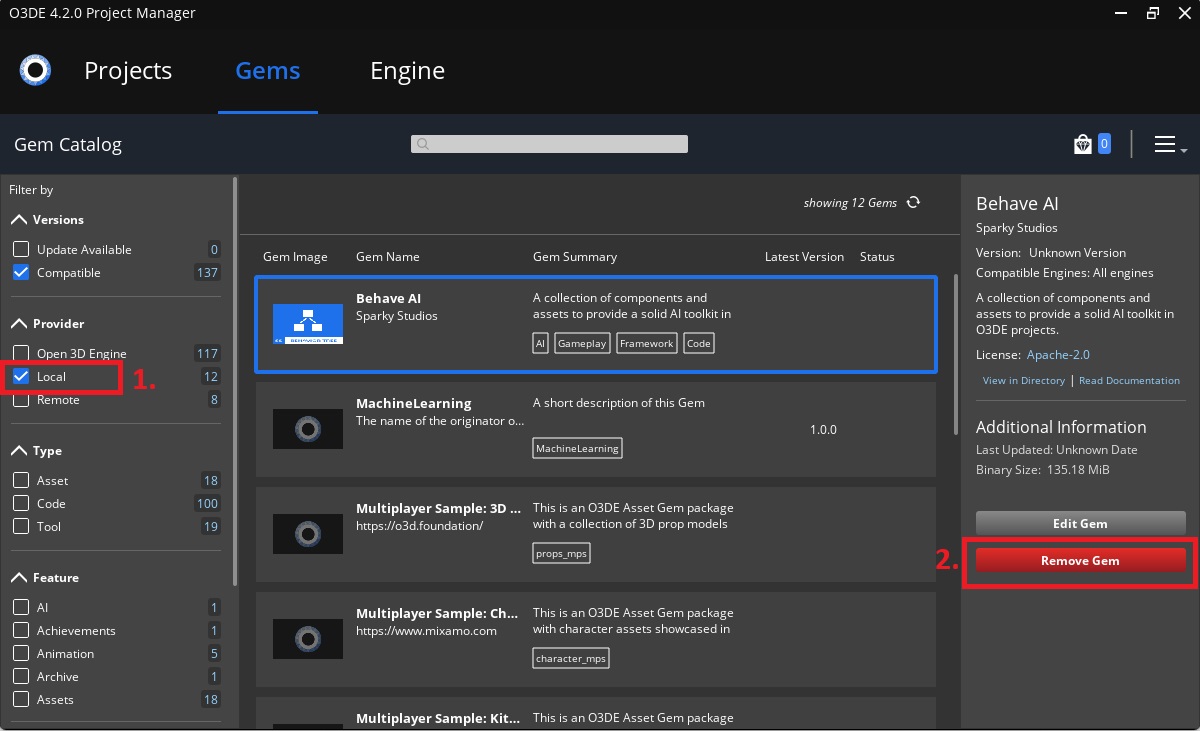
Using the Command Line Interface (CLI)
Register a local folder
To register a Gem to your project:
Open a command prompt to the folder where your engine lives.
Use the following command to register a Gem to your project. This command verifies that the specified Gem path contains a valid
gem.jsonconfiguration file before registering the Gem to your project. When the Gem is registered to your project, the Gem path is added to your project’sproject.jsonconfiguration file in theexternal_subdirectorieslist.scripts/o3de register -gp <gem-path> -espp <project-path>There are short and long notations of the options that you can use to specify the path of the Gem and project.
-gp,--gem-path: Path to the Gem folder (can be absolute or relative).-espp,--external-subdirectory-project-path: Path to your project folder (can be absolute or relative).
Deregister a local folder
To deregister a Gem from your project, add the --remove option to the command for registering a Gem. This removes the Gem path from your project’s project.json configuration file in the external_subdirectories list.
scripts/o3de register -gp <gem-path> -espp <project-path> --remove
