IN THIS ARTICLE
Camera Component
The Camera component adds a camera to an entity.
Provider
Camera properties
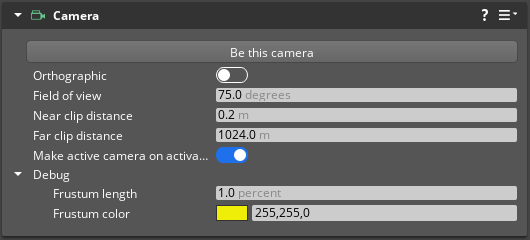
| Property | Description | Values | Default |
|---|---|---|---|
| Be this camera | Choose the Be this camera button to activate the camera’s view in the viewport. For more information, see Viewport Manipulators. | ||
| Orthographic | If set to enabled, this camera will use an orthographic projection instead of a perspective projection. Objects will appear the same size, regardless of their distance from the camera. | Boolean | Disabled |
| Field of view | Vertical field of view in degrees. | 0.0 - 180.0 | 75 |
| Near clip distance | Distance to the near clip plane of the view frustum in meters. Must be less than Far clip distance. | 0.001 to Infinity | 0.2 |
| Far clip distance | Distance to the near far plane of the view frustum in meters. Must be greater than Near clip distance. | 0.001 to Infinity | 1024 |
| Make active camera on activation | If set to enabled, this camera will become the active render camera when the component activates. | Boolean | Enabled |
| Debug - Frustrum length | Length of the frustum shape as a percentage of the Far clip distance. | 0.01 - 100.0 | 1.0 |
| Debug - Frustrum color | Color of the frustum shape. | Eight bits per channel color: 0-255 | 255,255,0 |
CameraRequestBus
| Request Name | Description | Parameter | Return | Scriptable |
|---|---|---|---|---|
GetFarClipDistance | Returns the Far clip distance of the camera in meters. | None | Far Clip Distance: Float | Yes |
GetFov | Returns the Field of view of the camera in degrees. | None | FOV: Float | Yes |
GetFovDegrees | Returns the Field of view of the camera in degrees. | None | FOV: Float | Yes |
GetFovRadians | Returns the Field of view of the camera in radians. | None | FOV: Float | Yes |
GetNearClipDistance | Returns the Near clip distance of the camera in meters. | None | Near Clip Distance: Float | Yes |
GetOrthographicHalfWidth | Returns the orthographic half-width of the camera. | None | Half-Width: Float | Yes |
IsActiveView | Returns True if the camera is the current active view. | None | Boolean | Yes |
IsOrthographic | Returns True if the camera is set to use an orthographic perspective. | None | Boolean | Yes |
MakeActiveView | Sets the camera to be the active view. | None | None | Yes |
SetFarClipDistance | Sets the Far clip distance of the camera in meters. | Far Clip Distance: Float | None | Yes |
SetFov | Sets the Field of view of the camera in degrees. | FOV: Float | None | Yes |
SetFovDegrees | Sets the Field of view of the camera in degrees. | FOV: Float | None | Yes |
SetFovRadians | Sets the Field of view of the camera in radians. | FOV: Float | None | Yes |
SetNearClipDistance | Sets the Near clip distance of the camera in meters. | Near Clip Distance: Float | None | Yes |
SetOrthographic | If True, sets the camera to use an orthographic perspective. | Boolean | None | Yes |
SetOrthographicHalfWidth | Sets the orthographic half-width of the camera. | Half-Width: Float | None | Yes |
CameraNotificationBus
| Request Name | Description | Parameter | Return | Scriptable |
|---|---|---|---|---|
OnActiveViewChanged | Notifies listeners that a new camera has been made the active view. | None | EntityId | Yes |
OnCameraAdded | Notifies listeners that a new camera is active in the level. | None | EntityId | Yes |
OnCameraRemoved | Notifies listeners that a camera has been deactivated in the level. | None | EntityId | Yes |
CameraSystemRequestBus
| Request Name | Description | Parameter | Return | Scriptable |
|---|---|---|---|---|
GetActiveCamera | Returns the EntityId of the active camera. | None | EntityId | Yes |
For more information, see Working with the Event Bus (EBus) system.
Example Lua script
The following is an example of Lua script using the CameraRequestBus.
local camerasample =
{
Properties =
{
}
}
function camerasample:OnActivate()
CameraRequestBus.Event.SetFov(self.entityId, 85)
local nearClip = CameraRequestBus.Event.GetNearClipDistance(self.entityId)
CameraRequestBus.Event.SetFarClipDistance(self.entityId, nearClip + 1024)
end
return camerasample
Create camera entity from view
You can create a static camera view from a specific entity by right-clicking an entity in the viewport and choosing Create camera entity from view. This places a new entity with a camera component at the same point. You can adjust the view of the camera by modifying its transform component.
